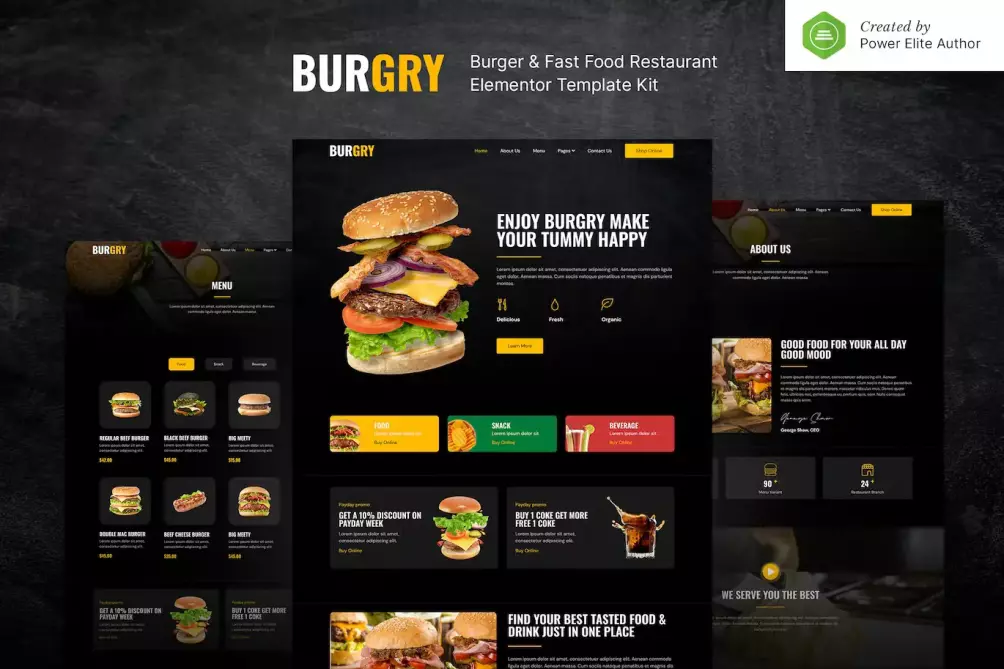
Burgry is a modern and elegant Elementor Template Kit that is perfect for creating a website for Burger Bar, Hotdog, Fast Food, Restaurant, Cafe, and any other foods website. This template has a Creative and Unique design with a 100% responsive layout, retina-ready, and easy to customize.
This template kit includes 16+ carefully crafted templates – you can build your professional-looking business website just a click away.
Features:
Templates Include:
Required Plugin:
How to Install:
[Detailed Guide](https://help.market.envato.com/hc/en-us/articles/900000842846-How-to-use-the-Envato-Elements-WordPress-Plugin-v2-0″)
For further support, go to Elementor > Get Help in WordPress menu.
How to Import Metforms
Setup Global Header and Footer in Header Footer & Blocks plugin
How to Setup Slides & Tabs 1.Import the slide/tab block.You may import more than once and find copies under Templates > Saved Templates to customize. 2.Import the template where the slides/tabs appear. 3.Right click the page to open the Navigator and locate the Carousel or Tabs widget 4.Select the slide or tab template from the dropdowns on the general tab of the element options.
Burgry is a modern and elegant Elementor Template Kit that is perfect for creating a website for Burger Bar, Hotdog, Fast Food, Restaurant, Cafe, and any other foods website. This template has a Creative and Unique design with a 100% responsive layout, retina-ready, and easy to customize.
This template kit includes 16+ carefully crafted templates – you can build your professional-looking business website just a click away.
Features:
Templates Include:
Required Plugin:
How to Install:
[Detailed Guide](https://help.market.envato.com/hc/en-us/articles/900000842846-How-to-use-the-Envato-Elements-WordPress-Plugin-v2-0″)
For further support, go to Elementor > Get Help in WordPress menu.
How to Import Metforms
Setup Global Header and Footer in Header Footer & Blocks plugin
How to Setup Slides & Tabs 1.Import the slide/tab block.You may import more than once and find copies under Templates > Saved Templates to customize. 2.Import the template where the slides/tabs appear. 3.Right click the page to open the Navigator and locate the Carousel or Tabs widget 4.Select the slide or tab template from the dropdowns on the general tab of the element options.
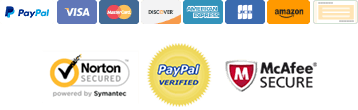
With our extensive collection of elements, creating and customizing layouts becomes
second nature. Forget about coding and enjoy our Premium Template Kits.