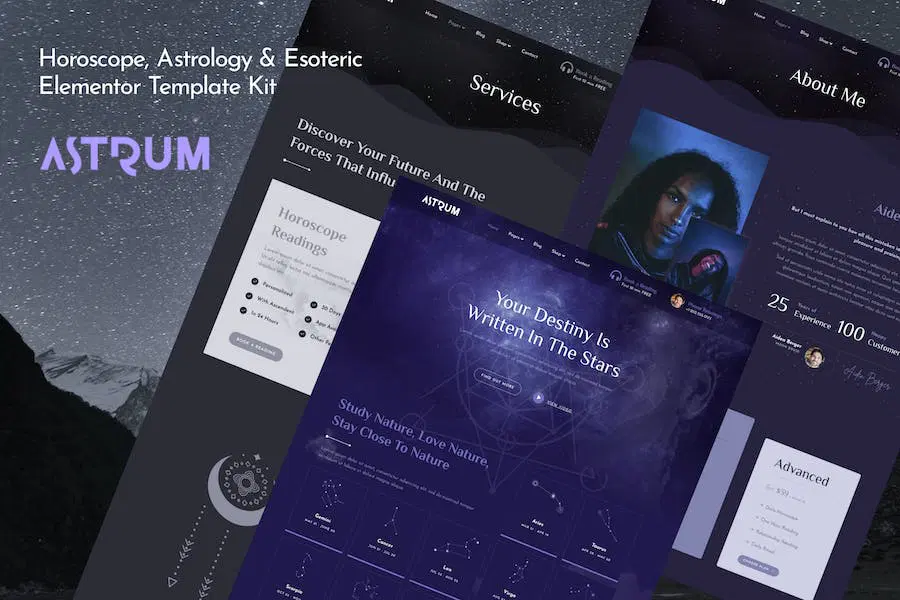
Astrum – Astrology & Horoscope Template Kits is designed for quickly and easily creating trend-forward agency and marketing websites for your business using the Elementor Page Builder plugin for WordPress. This is not a WordPress theme. Template Kits contain page content for Elementor page builder. This kit has been optimized for use with the free Hello Elementor theme but may be used with most themes that support Elementor.
# Feature
Addons installed with kit
System Requirements to Install Elementor Kit
How to Install Template Kits use the Envato Elements plugin to install to WordPress (no subscription required). Follow Manual Install section here: Detailed Guide: https://help.market.envato.com/hc/en-us/articles/900000842846-How-to-use-the-Envato-Elements-WordPress-Plugin-v2-0
** How to Use Template Kits: ** This is not a WordPress Theme. Template kits contain the design data for Elementor only and are installed using the envato Elements plugin for WordPress or directly through Elementor.
Creating pages
If you have Elementor Pro, headers and footers are customized under Templates > Theme Builder.
Detailed Guide: https://help.market.envato.com/hc/en-us/articles/900000842846-How-to-use-the-Envato-Elements-WordPress-Plugin-v2-0
For further support, go to Elementor > Get Help in WordPress menu.
How to Import Metforms If you have Elementor Pro, skip install of Metform and form blocks.
Setup Global Header and Footer in Header Footer & Blocks plugin If you have Elementor Pro, headers and footers may be customized under Theme Builder.
Astrum – Astrology & Horoscope Template Kits is designed for quickly and easily creating trend-forward agency and marketing websites for your business using the Elementor Page Builder plugin for WordPress. This is not a WordPress theme. Template Kits contain page content for Elementor page builder. This kit has been optimized for use with the free Hello Elementor theme but may be used with most themes that support Elementor.
# Feature
Addons installed with kit
System Requirements to Install Elementor Kit
How to Install Template Kits use the Envato Elements plugin to install to WordPress (no subscription required). Follow Manual Install section here: Detailed Guide: https://help.market.envato.com/hc/en-us/articles/900000842846-How-to-use-the-Envato-Elements-WordPress-Plugin-v2-0
** How to Use Template Kits: ** This is not a WordPress Theme. Template kits contain the design data for Elementor only and are installed using the envato Elements plugin for WordPress or directly through Elementor.
Creating pages
If you have Elementor Pro, headers and footers are customized under Templates > Theme Builder.
Detailed Guide: https://help.market.envato.com/hc/en-us/articles/900000842846-How-to-use-the-Envato-Elements-WordPress-Plugin-v2-0
For further support, go to Elementor > Get Help in WordPress menu.
How to Import Metforms If you have Elementor Pro, skip install of Metform and form blocks.
Setup Global Header and Footer in Header Footer & Blocks plugin If you have Elementor Pro, headers and footers may be customized under Theme Builder.
With our extensive collection of elements, creating and customizing layouts becomes
second nature. Forget about coding and enjoy our Premium Template Kits.