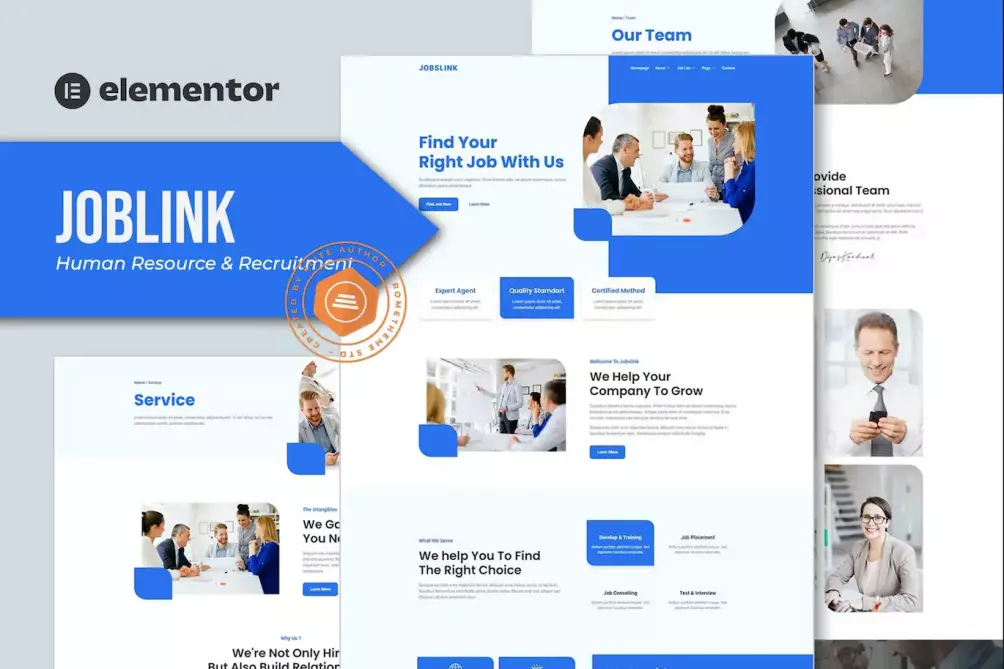
Jobslink is designed for Human Resource & Recruitment Agency who wants to showcase their Product in a professional way.
Templates :
Features
Required Plugins :
How to Install:
[Detailed Guide](https://help.market.envato.com/hc/en-us/articles/900000842846-How-to-use-the-Envato-Elements-WordPress-Plugin-v2-0″)
For further support, go to Elementor > Get Help in WordPress menu.
Setup Global Header and Footer in ElementsKit
Jobslink is designed for Human Resource & Recruitment Agency who wants to showcase their Product in a professional way.
Templates :
Features
Required Plugins :
How to Install:
[Detailed Guide](https://help.market.envato.com/hc/en-us/articles/900000842846-How-to-use-the-Envato-Elements-WordPress-Plugin-v2-0″)
For further support, go to Elementor > Get Help in WordPress menu.
Setup Global Header and Footer in ElementsKit
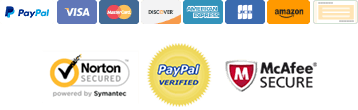
With our extensive collection of elements, creating and customizing layouts becomes
second nature. Forget about coding and enjoy our Premium Template Kits.